USB4 supports DisplayPort 2.0
USB4 supports DisplayPort 2.0, which can support 8K resolution at 60 Hz with HDR10 color, which is impressive. Also, DisplayPort 2.0 can use up to 80 Gbps because it sends all the data in one direction, with no need to transfer anything back to the host.
If you want your computer or laptop to handle this new display standard, you’ll need a USB4 port on your machine! You won’t find another product like it on the market today that will give you such a fantastic experience! It’s not just an incredible product but also an incredible experience that will change how you live forever!
USB4 compatible with Thunderbolt 3
Thunderbolt 3 is an Intel creation, indicating it’s proprietary and requires an extra chip to perform. This was likely one reason Thunderbolt 3 wasn’t used by many, as companies would have to pay Intel for the use.
USB 4 can support Thunderbolt 3 no dilemma, meaning companies won’t have to pay Intel to use it. Nevertheless, there’s one significant drawback: Thunderbolt 3 compatibility isn’t required for USB 4, meaning it’s up to the companies to fulfill it. This implies you could buy a brand new laptop with USB 4, try to hook it up to your Thunderbolt 3 device, and find out it doesn’t work.
Jason Ziller, general manager, Client Connectivity Division at Intel statement regarding releasing Thunderbolt 3 protocol:
“Releasing the Thunderbolt protocol specification is a significant milestone for making today’s simplest and most versatile port available to everyone. This, in combination with the integration of Thunderbolt 3 into upcoming Intel processors, is a win-win for the industry and consumers.”





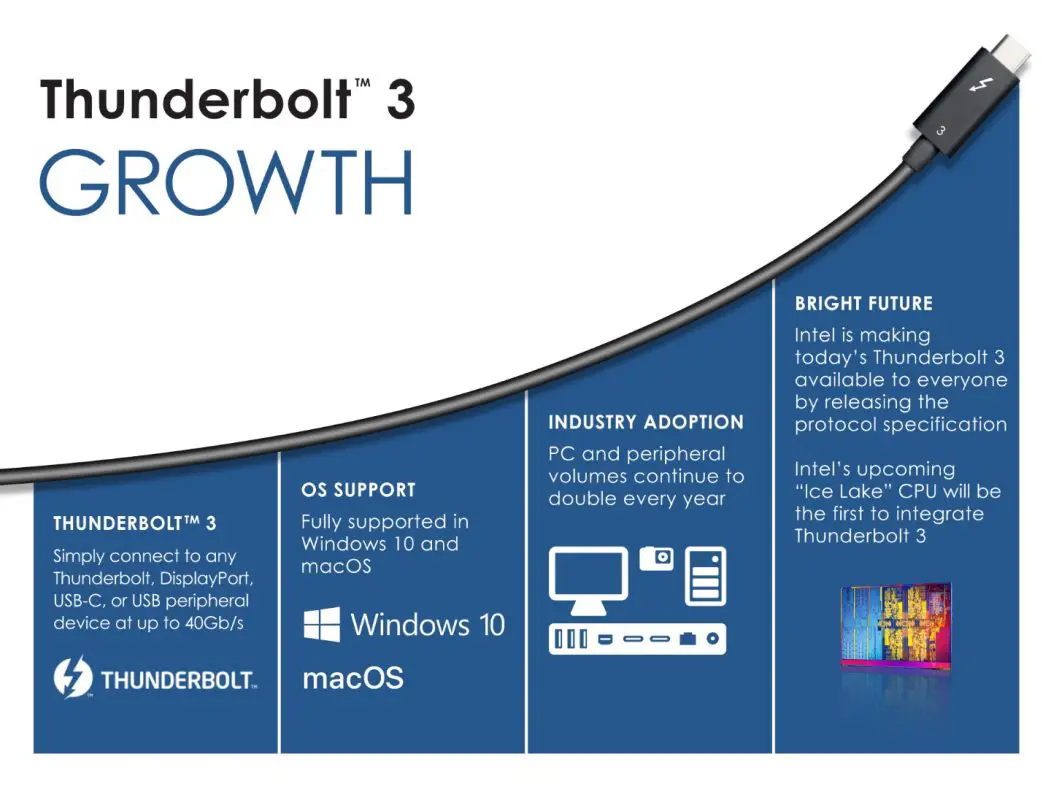
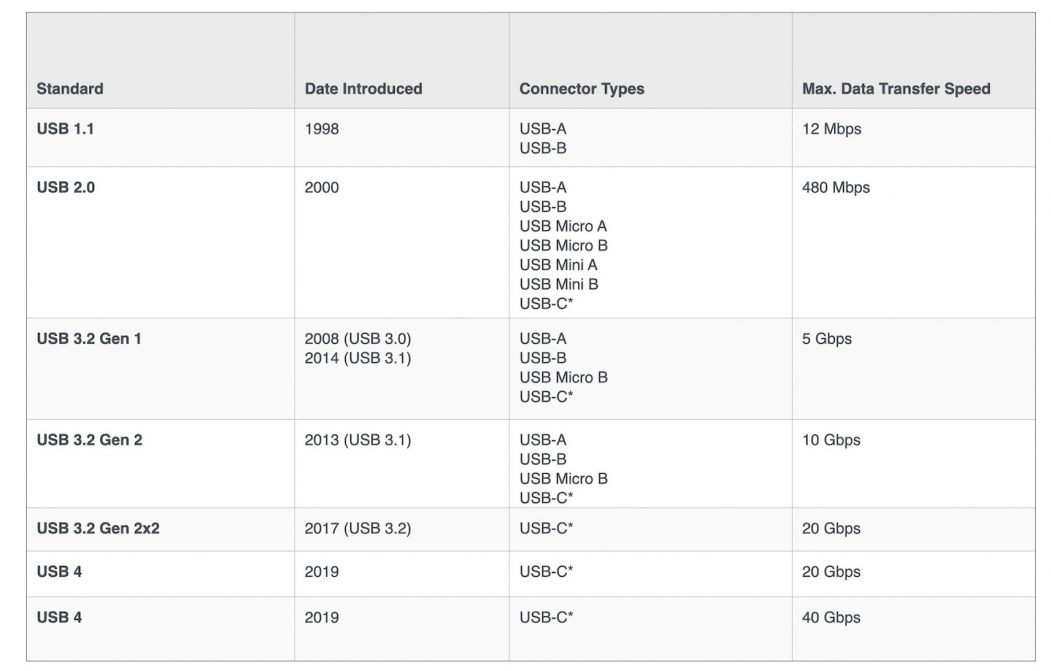
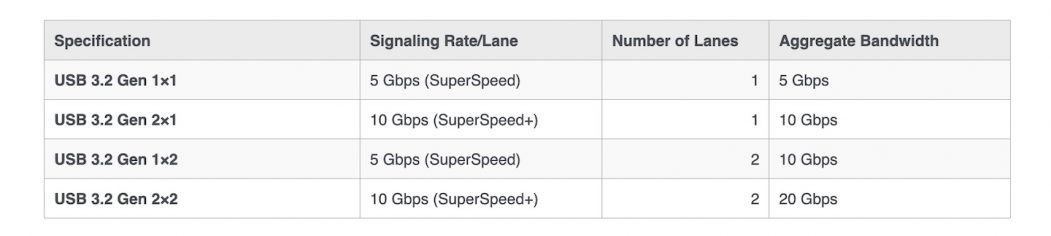





0 Comments